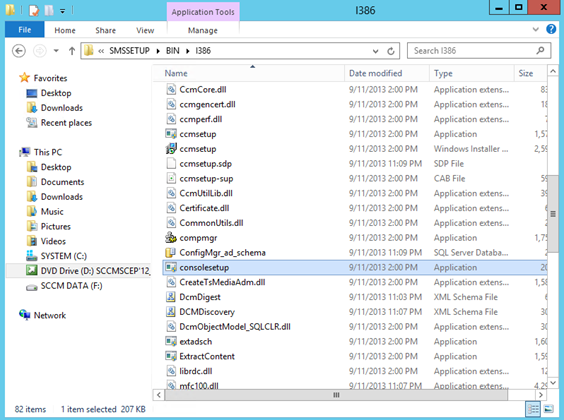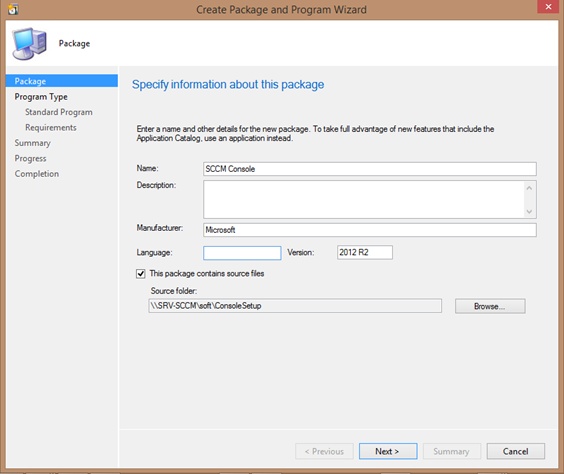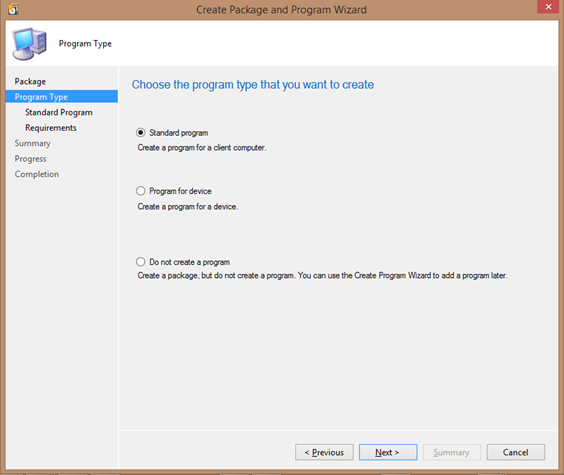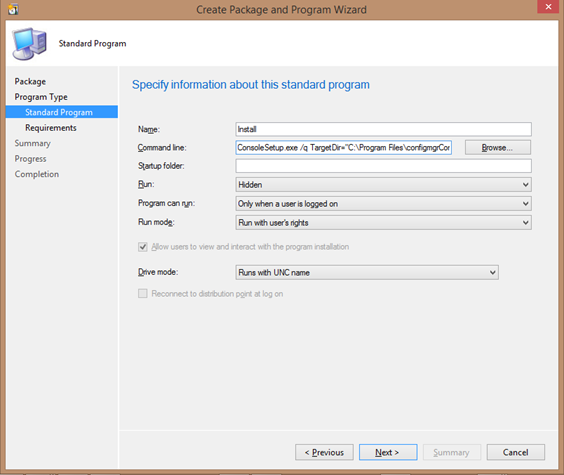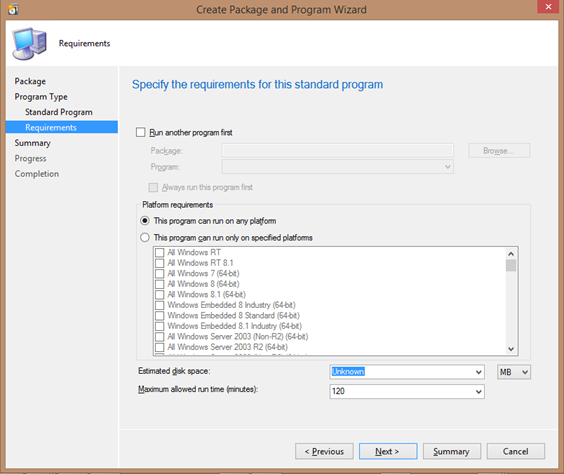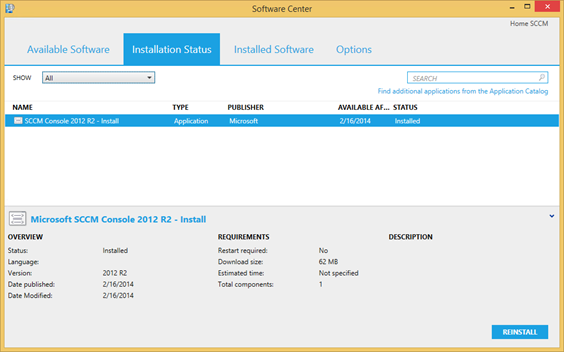Сегодня возник вопрос, как развернуть консоль управления SCCM 2012 R2 на несколько административных рабочих станций и желательно самими средствами SCCM. На самом установочном диске консоль конечно же присутствует по пути:
Drive_Letter:SMSSETUPBINI386
Но что-то мне подсказывало, что не совсем будет верным вариантом загонять в пакет весь подкаталог I386 в пакет:)
Предчувствие меня не обмануло и я сверился с Technet. На мое великое удивление, при установке SCCM производит копирование некоторых важных файлов, в число которых как раз входит сама консоль. То самое закромное место находится по пути:
C:\Program Files\Microsoft Configuration Manager\tools\Console\Setup
Осталось сделать только инсталляционный пакет и золотой ключик в кармане. Ключи для тихой установки были найдены в той же статье технет, их список:
| /q | Installs the Configuration Manager console unattended. The EnableSQM, TargetDir, and DefaultSiteServerName options are required when you use this option. |
| /uninstall | Uninstalls the Configuration Manager console. You must specify this option first when you use it with the /q option. |
| LangPackDir | Specifies the path to the folder that contains the language files. You can use Setup Downloader to download the language files. If you do not use this option, Setup looks for the language folder in the current folder. If the language folder is not found, Setup continues to install English only. For more information about Setup Downloader, see Setup Downloader in this topic. |
| TargetDir | Specifies the installation folder to install the Configuration Manager console. This option is required when you use the /q option. |
| EnableSQM | Specifies whether to join the Customer Experience Improvement Program (CEIP). Use a value of 1 to join the Customer Experience Improvement Program, and a value of 0 to not join the program. This option is required when you use the /q option. |
| DefaultSiteServerName | Specifies the FQDN of the site server to which the console connects when it opens. This option is required when you use the /q option. |
Осталось только сделать пакет:)
Создадим новый пакет, указав файлы с консолью.
Следующий шаг оставляем без изменений.
На следующем шаге укажем необходимые ключи для тихой установки:
consolesetup.exe /q TargetDir=”C:\Program Files\configmgrConsole” EnableSQM=1 DefaultSiteServerName=Ваш_сервер.contoso.com
При необходимости можем указать дополнительные параметры, например, версия ОС для установки.
На этом процесс создания пакета завершен. Осталось произвести его публикацию на Distribution Point и назначить на установку в нужную коллекцию.
После установки, консоль SCCM 2012 R2 успешно установилась.